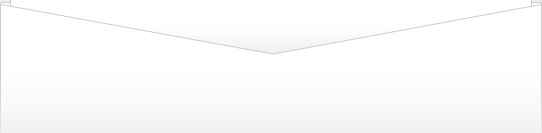| ||||||||||||||||||||||||||||||||
Microsoft word
Thứ Ba, 18 tháng 2, 2014
Computertips-az is still waiting for you to join Twitter...
Thứ Hai, 17 tháng 2, 2014
Windows Updates Download But Won't Install
Microsoft releases updates to its Windows operating system as well as other Microsoft products such as their Office suite. These updates fix issues with their software and patch security holes as well as add new features and upgrades to the software. Most computers are set to download updates automatically and Windows will check for updates at set time intervals. You can have your computer download the updates and inform you that they are ready to be installed allowing you to install them manually and be able to review the updates before the installation. Or you can have them downloaded and installed automatically. If your computer is downloading Windows Updates automatically and failing on the installation or if you are manually downloading updates and they are still failing on the installation here are a few things you can try to resolve the problem.
Method 1
Download and install Windows Installer 3.1 and reboot.
Method 2
If that doesn't work then you can try to stop the Automatic Update service and clear out the previously downloaded files and cache.
Open the Services console by clicking on Start, Run and typing in services.mscand clicking Ok. Stop the Automatic Update service by right clicking on it and choosing Stop.
Open My Computer or Windows Explorer and make sure that hidden files and folders are shown.
Navigate to WINDOWS\SoftwareDistribution\Download and delete all the files within this folder. Then navigate to WINDOWS\SoftwareDistribution\EventCacheand delete all the files in there as well.
In the Services console, start the Automatic Update service by right clicking on it and choosing Start. You may also want to check its properties and make sure it is set to Automatic for startup type.
Download the latest version of the Windows Update Agent and save it to your desktop.
Close your web browser and any other open programs and double click the WindowsUpdateAgent30-x86.exe file to run it.
If you get a message saying that the Update Agent is already installed, then click on Start, Run and then click the Browse button and navigate to where WindowsUpdateAgent30-x86.exe was saved on your desktop and click on it one time. Click on the Open button and in the Open line, click once on WindowsUpdateAgent30-x86.exe file so its highlighted. Click after the last quotation mark in the line and enter /wuforce after the last quotation mark so it looks something like"C:\Documents and Settings\username\Desktop\WindowsUpdateAgent30-x86.exe" /wuforce. Click Ok to install the Windows Update Agent
Finally download the KB927891 update to your desktop.
Close all open programs and install the update.
Restart your computer and try downloading and installing Windows updates again. If your computer already has some updates that were downloaded during the time you were performing the above steps, cancel them and download them again from scratch.
Chủ Nhật, 16 tháng 2, 2014
AD (Active Directory) Photo Edit Free
If you are an IT admin at place that uses a Microsoft Windows Active Directory domain then you might have the need to import employee pictures into Active Directory so they can be pushed out to software programs such as Lync, SharePoint and Outlook. Since these programs are integrated into Active Directory they can pull user pictures and display them within the software.
AD Photo Edit Free lets you easily import pictures into Active Directory in the right size and format so they will work with your other programs. The process is very simple and you can have all your pictures imported in no time. You can even export and replace existing pictures as well as rotate, resize and change the quality of your pictures before importing them.
Once you download and install AD Photo Edit Free you will see on the Standard tab that you can search for a user and then import a picture for that user. Once you load the user you will be able to edit the image or export it by clicking the appropriate button. Clicking on Edit Image will bring you to a new window where you have the option to select a new image or remove the existing image. You can also change the height and width, rotate the image or adjust the quality. Clicking on the Resize to recommended settings button will optimize the picture for Active Directory for you making it easy.
If you want more advanced features you can buy the pay for version which will allow you to do things such a bulk import images from a CSV file, resize images in bulk, export images in bulk and run command line bulk imports.
Going into the options will let you change things such as having it remember your search settings, change your default view, choose to upload pictures as JPEG or PNG, set size limits, choose your domain name and so on.
You can download AD Photo Edit Free from Cjwdev’s website as well as other cool Active Directory tools such as their NTFS Permissions Reporter, Service Credentials Manager and AD Account Reset Tool.
Thứ Sáu, 14 tháng 2, 2014
System Configuration Utility (msconfig) Addon
The System Configuration Utility or msconfig as its commonly known is used to configure or fine tune your computer to change various settings related to how it boots up. Most people use it to disable certain programs or services from
starting with Windows. This can come in very handy when troubleshooting startup problems or trying to get rid of a virus or some spyware. The utility is broken down into several sections or tabs that perform a certain feature.
This Microsoft update will add a Tools tab to the System Configuration Utility (msconfig). The Tools tab will allow further diagnostic tools to be launched from within the System Configuration Utility. It will allow you to perform many administrative/troubleshooting tasks from one location. It includes such utilities as checking your IP address settings with ipconfig, running network diagnostics and viewing your computer’s hardware and software configuration. The Tools tab comes standard on with the System Configuration Utility in newer versions of Windows such as Windows 7.
Click here to download the utility (KB906569) or go to the Microsoft website to download.
Missing Folder Options Item From Tools or View Menu
Folder Options in Windows Explorer is where you can change how folders and files are displayed within your Windows Explorer session. Any Windows power user will customize these settings right after installing Windows to suit their needs.
There may be a time where the Folder Options menu item does not show up under your Tools menu. There can be several reasons for this and it may be difficult to figure out what caused it but most of the time it can be fixed.
To get to your folder options you would open Windows Explorer or My Computer and then go to the Tools menu. You may find that you do not have this option or did have it and it disappeared. If this has happened to your computer then there are a few methods you can try to get it back.
Try the following fixes to see if it works to get your Folder Options menu item back.
Edit the registry to get the folder options back.
Go to Start, Run then type in regedit and click Ok.
Browse to the following key: HKEY_CURRENT_USER\Software\Microsoft\Windows\CurrentVersion\Policies\Explorer
Find the NoFolderOptions key and change the vaule to 0 assuming you have this registry key.
Restart your computer.
Check your computer's policy to make sure its not disabled.
Click on Start, Run and type in gpedit.msc and navigate to the following location:
User Configuration\Administrative Templates\Windows Components\Windows Explorer.
On the right side, set Remove the Folder Options menu item from the Tools menu to Not Configured by double clicking it and setting the appropriate option.
Import a registry tweak\edit.
Download and import this registry tweak that will change settings in your registry.
Download the file.
Double click it and then click Run and then Yes when it asks if you want to import the file into the registry.
File is Missing or Corrupt: C:\Winnt\System32\Drivers\Pci.sys Error
When you start Windows, you receive an error similar to:
File is missing or corrupt: C:\Winnt\System32\Drivers\Pci.sys
Pci.sys is a Microsoft Windows PCI driver located in the C:\Windows\System32\drivers directory and is part of the Windows operating system and needed by Windows to run properly.
When this happens you should restore the file using the Recovery Console or perform a repair installation of Windows. The Recovery Console is used to recover or repair Windows when your computer does not start correctly or at all. The Recovery Console gives you limited access to the NTFS file system, FAT, and FAT32 volumes. It's a command line interface that requires you to know the needed commands in order to repair your installation of Windows. A repair installation of Windows will reinstall Windows over itself and leave your programs and files intact. This only applies to older versions of Windows like XP and 2000.
To restore the file do the following:
- Start the Recovery Console.
- Select the installation you wish to access.
- Type the administrator password.
- Type MAP to determine the drive letter assigned to the CD-ROM.
- Type Expand <CD-ROM DRIVE:>\i386\pci.sy_ c:\Winnt\System32\drivers /y. You should receive a message that says: pci.sys, 1 file(s) expanded.
- Type exit and reboot.
*NOTE: c:\winnt should be replaced with the location of your Windows installation.
Common PC Error Messages- PC Troubleshooting Help Tips
Fatal exception error
Fatal exception errors are codes that are returned by a program in the following cases:
• Access to an illegal instruction has been encountered
• Invalid data or code has been accessed
• The privilege level of an operation is invalid
When any of these cases occurs, the processor returns an exception to the operating system, which in turn is handled as a fatal exception error. In many cases the exception is non-recoverable and the system must either be restarted or shut down, depending upon the severity of the error.
Illegal operation error
An application has experienced instability due to some type of error. This could also be caused by some other application interacting with the error producing program.
Registry/configuration error Choose Command prompt only and run scan reg.
To restore the registry Windows 98:
1. Click Start and then click Shut Down.
2. Click Restart in MS-DOS mode, and then click Yes.
3. At the Ms-Dos prompt type scanreg/restore
Not enough memory to render page
This error appears when a document you sent to the printer is too big for the printer’s buffer memory.
Data Error Reading/Writing Drive C (or other drive)
The error messages given indicate hard drive failure or serious data corruption
This error can be caused by:
Hard drive not setup properly in CMOS.
Hard drive not connected.
Bad hard drive.
This program has performed an illegal operation and will be shut down. If the problem persists, contact the program vendor
Some type of software tried to communicate with the computer’s CPU, which didn’t understand the request or the request was an invalid action.
There is not enough free memory to run this program. Quit one or more programs, and then try again
You do not have enough memory (RAM) to run all the programs you want to open
There was an internal error, and one of the windows you were using will be closed. It is recommended that you save your work, close all programs, and then restart your computer
You most often see this when you open several windows from the same application, such as many open browser windows or several text documents running in separate windows. When one of the open windows experiences errors and crashes, this message pops up
Invalid system disk Replace the disk, and then press any key
That message means that your hard drive is no longer bootable. Likely causes are a defective drive, corrupted files, or a virus.
Not enough memory to render page
The printer driver may have determined the amount of printer memory incorrectly. This behavior can also occur if the printer does not have enough memory to render the page.
Stop 0x0000000A or IRQL_NOT_LESS_OR_EQUAL
This behavior can occur if there is incompatible hardware or an incompatible device driver on your computer. Try and restore your configuration using the Last Known Good Configuration option from Safe Mode. Remove any newly installed hardware.
Invalid Page Fault
An unexpected event has occurred in Windows.
A program has requested data that is not currently in virtual memory, and Windows attempts to retrieve the data from a storage device and load it into RAM.
An invalid page fault error message can occur when Windows cannot locate the data.
The virtual memory system has become unstable because of a shortage of RAM or hard drive space.
A program is attempting to access data that is being modified by another program that is running.
Windows Protection Error
This behavior can occur when a when your computer loads or unloads a virtual device driver (VxD)
Non-system disk or disk error. Replace and press any key when ready
You may see this message if your start device/disk (floppy disk drive, hard disk drive, or CD-ROM drive) does not contain boot files
Fatal error: An error has been encountered that prevents setup from continuing.
One of the components that Windows needs to continue setup could not be installed.
You may see this message if your hard disk is damaged or corrupted. You receive the error messages because the Setup program is trying to repair the problem on your hard disk.
System has recovered from a serious error
This problem occurs because after a Minidump file is written, the paging file continues to have a flag set that indicates that a Minidump file must be written.
The system is low on virtual memory. Windows is increasing the size of your virtual memory paging file
This issue may occur if there is not sufficient memory on the computer, and when the current virtual memory settings are not set high enough.
This application requires the Windows Installer to run
The Windows Installer is missing or damaged.
Internet Explorer. A runtime error has occurred. Do you wish to debug
Internet Explorer is displaying this message because it has encountered this error when trying to run some JavaScript on the page.
This message may appear when the Visual InterDev PageNavbar control tries to open a Web page whose name contains an apostrophe (').
The margins of section X are set outside the printable area of the page. Do you want to continue?
Your margins are set closer to the edge of the paper than your printer is capable of printing.