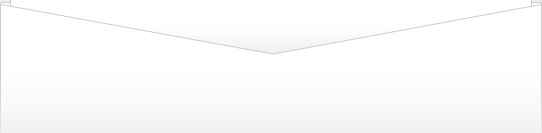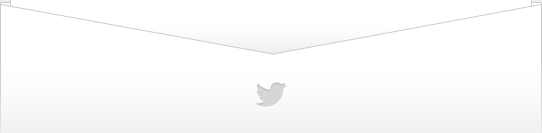| ||||||||||||||||||||||||||||||||
Thứ Ba, 18 tháng 2, 2014
Computertips-az is still waiting for you to join Twitter...
Thứ Hai, 17 tháng 2, 2014
Windows Updates Download But Won't Install
Microsoft releases updates to its Windows operating system as well as other Microsoft products such as their Office suite. These updates fix issues with their software and patch security holes as well as add new features and upgrades to the software. Most computers are set to download updates automatically and Windows will check for updates at set time intervals. You can have your computer download the updates and inform you that they are ready to be installed allowing you to install them manually and be able to review the updates before the installation. Or you can have them downloaded and installed automatically. If your computer is downloading Windows Updates automatically and failing on the installation or if you are manually downloading updates and they are still failing on the installation here are a few things you can try to resolve the problem.
Method 1
Download and install Windows Installer 3.1 and reboot.
Method 2
If that doesn't work then you can try to stop the Automatic Update service and clear out the previously downloaded files and cache.
Open the Services console by clicking on Start, Run and typing in services.mscand clicking Ok. Stop the Automatic Update service by right clicking on it and choosing Stop.
Open My Computer or Windows Explorer and make sure that hidden files and folders are shown.
Navigate to WINDOWS\SoftwareDistribution\Download and delete all the files within this folder. Then navigate to WINDOWS\SoftwareDistribution\EventCacheand delete all the files in there as well.
In the Services console, start the Automatic Update service by right clicking on it and choosing Start. You may also want to check its properties and make sure it is set to Automatic for startup type.
Download the latest version of the Windows Update Agent and save it to your desktop.
Close your web browser and any other open programs and double click the WindowsUpdateAgent30-x86.exe file to run it.
If you get a message saying that the Update Agent is already installed, then click on Start, Run and then click the Browse button and navigate to where WindowsUpdateAgent30-x86.exe was saved on your desktop and click on it one time. Click on the Open button and in the Open line, click once on WindowsUpdateAgent30-x86.exe file so its highlighted. Click after the last quotation mark in the line and enter /wuforce after the last quotation mark so it looks something like"C:\Documents and Settings\username\Desktop\WindowsUpdateAgent30-x86.exe" /wuforce. Click Ok to install the Windows Update Agent
Finally download the KB927891 update to your desktop.
Close all open programs and install the update.
Restart your computer and try downloading and installing Windows updates again. If your computer already has some updates that were downloaded during the time you were performing the above steps, cancel them and download them again from scratch.
Chủ Nhật, 16 tháng 2, 2014
AD (Active Directory) Photo Edit Free
If you are an IT admin at place that uses a Microsoft Windows Active Directory domain then you might have the need to import employee pictures into Active Directory so they can be pushed out to software programs such as Lync, SharePoint and Outlook. Since these programs are integrated into Active Directory they can pull user pictures and display them within the software.
AD Photo Edit Free lets you easily import pictures into Active Directory in the right size and format so they will work with your other programs. The process is very simple and you can have all your pictures imported in no time. You can even export and replace existing pictures as well as rotate, resize and change the quality of your pictures before importing them.
Once you download and install AD Photo Edit Free you will see on the Standard tab that you can search for a user and then import a picture for that user. Once you load the user you will be able to edit the image or export it by clicking the appropriate button. Clicking on Edit Image will bring you to a new window where you have the option to select a new image or remove the existing image. You can also change the height and width, rotate the image or adjust the quality. Clicking on the Resize to recommended settings button will optimize the picture for Active Directory for you making it easy.
If you want more advanced features you can buy the pay for version which will allow you to do things such a bulk import images from a CSV file, resize images in bulk, export images in bulk and run command line bulk imports.
Going into the options will let you change things such as having it remember your search settings, change your default view, choose to upload pictures as JPEG or PNG, set size limits, choose your domain name and so on.
You can download AD Photo Edit Free from Cjwdev’s website as well as other cool Active Directory tools such as their NTFS Permissions Reporter, Service Credentials Manager and AD Account Reset Tool.
Thứ Sáu, 14 tháng 2, 2014
System Configuration Utility (msconfig) Addon
The System Configuration Utility or msconfig as its commonly known is used to configure or fine tune your computer to change various settings related to how it boots up. Most people use it to disable certain programs or services from
starting with Windows. This can come in very handy when troubleshooting startup problems or trying to get rid of a virus or some spyware. The utility is broken down into several sections or tabs that perform a certain feature.
This Microsoft update will add a Tools tab to the System Configuration Utility (msconfig). The Tools tab will allow further diagnostic tools to be launched from within the System Configuration Utility. It will allow you to perform many administrative/troubleshooting tasks from one location. It includes such utilities as checking your IP address settings with ipconfig, running network diagnostics and viewing your computer’s hardware and software configuration. The Tools tab comes standard on with the System Configuration Utility in newer versions of Windows such as Windows 7.
Click here to download the utility (KB906569) or go to the Microsoft website to download.
Missing Folder Options Item From Tools or View Menu
Folder Options in Windows Explorer is where you can change how folders and files are displayed within your Windows Explorer session. Any Windows power user will customize these settings right after installing Windows to suit their needs.
There may be a time where the Folder Options menu item does not show up under your Tools menu. There can be several reasons for this and it may be difficult to figure out what caused it but most of the time it can be fixed.
To get to your folder options you would open Windows Explorer or My Computer and then go to the Tools menu. You may find that you do not have this option or did have it and it disappeared. If this has happened to your computer then there are a few methods you can try to get it back.
Try the following fixes to see if it works to get your Folder Options menu item back.
Edit the registry to get the folder options back.
Go to Start, Run then type in regedit and click Ok.
Browse to the following key: HKEY_CURRENT_USER\Software\Microsoft\Windows\CurrentVersion\Policies\Explorer
Find the NoFolderOptions key and change the vaule to 0 assuming you have this registry key.
Restart your computer.
Check your computer's policy to make sure its not disabled.
Click on Start, Run and type in gpedit.msc and navigate to the following location:
User Configuration\Administrative Templates\Windows Components\Windows Explorer.
On the right side, set Remove the Folder Options menu item from the Tools menu to Not Configured by double clicking it and setting the appropriate option.
Import a registry tweak\edit.
Download and import this registry tweak that will change settings in your registry.
Download the file.
Double click it and then click Run and then Yes when it asks if you want to import the file into the registry.
File is Missing or Corrupt: C:\Winnt\System32\Drivers\Pci.sys Error
When you start Windows, you receive an error similar to:
File is missing or corrupt: C:\Winnt\System32\Drivers\Pci.sys
Pci.sys is a Microsoft Windows PCI driver located in the C:\Windows\System32\drivers directory and is part of the Windows operating system and needed by Windows to run properly.
When this happens you should restore the file using the Recovery Console or perform a repair installation of Windows. The Recovery Console is used to recover or repair Windows when your computer does not start correctly or at all. The Recovery Console gives you limited access to the NTFS file system, FAT, and FAT32 volumes. It's a command line interface that requires you to know the needed commands in order to repair your installation of Windows. A repair installation of Windows will reinstall Windows over itself and leave your programs and files intact. This only applies to older versions of Windows like XP and 2000.
To restore the file do the following:
- Start the Recovery Console.
- Select the installation you wish to access.
- Type the administrator password.
- Type MAP to determine the drive letter assigned to the CD-ROM.
- Type Expand <CD-ROM DRIVE:>\i386\pci.sy_ c:\Winnt\System32\drivers /y. You should receive a message that says: pci.sys, 1 file(s) expanded.
- Type exit and reboot.
*NOTE: c:\winnt should be replaced with the location of your Windows installation.
Common PC Error Messages- PC Troubleshooting Help Tips
Fatal exception error
Fatal exception errors are codes that are returned by a program in the following cases:
• Access to an illegal instruction has been encountered
• Invalid data or code has been accessed
• The privilege level of an operation is invalid
When any of these cases occurs, the processor returns an exception to the operating system, which in turn is handled as a fatal exception error. In many cases the exception is non-recoverable and the system must either be restarted or shut down, depending upon the severity of the error.
Illegal operation error
An application has experienced instability due to some type of error. This could also be caused by some other application interacting with the error producing program.
Registry/configuration error Choose Command prompt only and run scan reg.
To restore the registry Windows 98:
1. Click Start and then click Shut Down.
2. Click Restart in MS-DOS mode, and then click Yes.
3. At the Ms-Dos prompt type scanreg/restore
Not enough memory to render page
This error appears when a document you sent to the printer is too big for the printer’s buffer memory.
Data Error Reading/Writing Drive C (or other drive)
The error messages given indicate hard drive failure or serious data corruption
This error can be caused by:
Hard drive not setup properly in CMOS.
Hard drive not connected.
Bad hard drive.
This program has performed an illegal operation and will be shut down. If the problem persists, contact the program vendor
Some type of software tried to communicate with the computer’s CPU, which didn’t understand the request or the request was an invalid action.
There is not enough free memory to run this program. Quit one or more programs, and then try again
You do not have enough memory (RAM) to run all the programs you want to open
There was an internal error, and one of the windows you were using will be closed. It is recommended that you save your work, close all programs, and then restart your computer
You most often see this when you open several windows from the same application, such as many open browser windows or several text documents running in separate windows. When one of the open windows experiences errors and crashes, this message pops up
Invalid system disk Replace the disk, and then press any key
That message means that your hard drive is no longer bootable. Likely causes are a defective drive, corrupted files, or a virus.
Not enough memory to render page
The printer driver may have determined the amount of printer memory incorrectly. This behavior can also occur if the printer does not have enough memory to render the page.
Stop 0x0000000A or IRQL_NOT_LESS_OR_EQUAL
This behavior can occur if there is incompatible hardware or an incompatible device driver on your computer. Try and restore your configuration using the Last Known Good Configuration option from Safe Mode. Remove any newly installed hardware.
Invalid Page Fault
An unexpected event has occurred in Windows.
A program has requested data that is not currently in virtual memory, and Windows attempts to retrieve the data from a storage device and load it into RAM.
An invalid page fault error message can occur when Windows cannot locate the data.
The virtual memory system has become unstable because of a shortage of RAM or hard drive space.
A program is attempting to access data that is being modified by another program that is running.
Windows Protection Error
This behavior can occur when a when your computer loads or unloads a virtual device driver (VxD)
Non-system disk or disk error. Replace and press any key when ready
You may see this message if your start device/disk (floppy disk drive, hard disk drive, or CD-ROM drive) does not contain boot files
Fatal error: An error has been encountered that prevents setup from continuing.
One of the components that Windows needs to continue setup could not be installed.
You may see this message if your hard disk is damaged or corrupted. You receive the error messages because the Setup program is trying to repair the problem on your hard disk.
System has recovered from a serious error
This problem occurs because after a Minidump file is written, the paging file continues to have a flag set that indicates that a Minidump file must be written.
The system is low on virtual memory. Windows is increasing the size of your virtual memory paging file
This issue may occur if there is not sufficient memory on the computer, and when the current virtual memory settings are not set high enough.
This application requires the Windows Installer to run
The Windows Installer is missing or damaged.
Internet Explorer. A runtime error has occurred. Do you wish to debug
Internet Explorer is displaying this message because it has encountered this error when trying to run some JavaScript on the page.
This message may appear when the Visual InterDev PageNavbar control tries to open a Web page whose name contains an apostrophe (').
The margins of section X are set outside the printable area of the page. Do you want to continue?
Your margins are set closer to the edge of the paper than your printer is capable of printing.
Windows Installer Could Not Be Accessed Error (Windows XP)
When you are trying to install, uninstall or repair a program, you may receive an error that says Windows Installer could not be accessed and that the Windows Installer files are missing damaged or have become unregistered.
The Windows Installer is Microsoft's software installation component for Windows. It is used for the installation, maintenance, and removal of software on computers running Windows. If you have ever installed an .msi file then you have used the Windows Installer.
It is possible for the Windows Installer to become corrupt and not allow you to install or change already installed software.Here are couple of things to try to see if you can fix the problem:
Re-register the Windows Installer components.
1. Open My Computer or Windows Explorer
2. Browse to the Windows\System32 folder and make sure that the application file msiexec.exe is there.
3. Start the Registry Editor. Click on Start, Run, type in regedit and click Ok.
4. Expand HKEY_LOCAL_MACHINE\SYSTEM\CurrentControlSet\Services\MSIServer.
5. Select MSIServer, then make sure the value ImagePath contains C:\WINDOWS\system32\msiexec.exe /V
6. Restart your computer in Safe Mode.
Click on Start, then Run and type msiexec /regserver and click Ok.
7. Restart the computer.
If that doesn't work then you can try to reinstall the Windows Installer.
Download and install the latest version of the Windows Installer.
Dell [USBD] Boot Error
There is a known issue with Dell computers where you boot the computer up and it proceeds past the Dell splash screen but after that returns a black DOS type screen with a blinking cursor in the upper left hand corner. Then after rebooting several times you then get a message that says:
Previous attempts at booting this system have failed at checkpoint [USBD]
If you let the computer sit long enough (about a half hour) then it will load Windows.
There are 2 steps you can do to fix the problem
1. Change the USB Emulation Setting in the BIOS
NOTE: It is recommended to disconnect any USB devices before performing the following steps.
- Restart the system. Wait until the Dell Logo appears.
- At the Dell Logo screen, press F2 right away to enter the System Setup. The System Setup screen will appear.
- Press the down arrow key to highlight Integrated Devices (LegacySelect Options). Press Enter. A small box with a list of devices appears in the middle of the screen.
- Press the down arrow key to highlight USB Emulation. The default setting is On.
- Press the Space Bar on your keyboard to change the setting to No Boot.
- Press the Esc key. The small box disappears.
- Press the Esc key again. A small box with list of options appears in the middle of the screen. Make sure that Save Changes and Exit is highlighted in blue.
- Press Enter. The system will then restart.
The recommended changes have now been made to the BIOS.
2. Reset the Dell Dimension desktop System Setup (BIOS) to factory defaults.
- Restart the system. The Dell logo screen appears.
- Press F2 to enter the System Setup (BIOS). The System Setup screen appears.
- Press the ALT + F key combination.
- Press the Esc key to Save and Exit.
- Press Enter to Save changes and exit now.
- The BIOS is now set to the default settings.
Microsoft Fix it Center
Fix It Center was created by Microsoft to find and fix common computer issues automatically making it easier for novice users to fix problems they may otherwise not be able to fix. Of course since it was created by Microsoft it will only work for Microsoft software. It can also help prevent new problems by checking for known issues and installing updates. It does this by combining the diagnosing and repairing a problem into an easy to use automated interface.
Features of Fix it Center include:
- Ease of installation and helpful wizards that guide you through the setup process and help you use the program.
- Automated troubleshooters that fix problems with your computer. Fix It Center scans your computer and then gives you the option to have it automatically fix the problem or let you decide what to do.
- Preventive maintenance that helps you find and fix issues before they become serious problems. Fix It Center will also automatically download the latest solutions.
After installing Fix It Center it will show you what kind of potential problems you may have based on your computer's configuration.
Next, you can click on Run next to the action you want Fix it Center to perform to check your system for any issues related to the software or device listed.
Then you will have the option to have Fix it Center fix any problems it finds automatically or you can choose how to fix the issue.
If you choose to fix the problem manually it will show you your repair options.
If you click on Settings you will have options to create an online account where you can customize options such as where troubleshooter reports will go. Data Sharing allows information on your computer's hardware configuration and troubleshooting to be sent to your Fix it Center Online account.
Fix it Center will run on the following operating systems:
•Windows XP Service Pack 3 (SP3)
•Windows XP Pro (64-bit) Service Pack 2 (SP2)
•Windows Vista, Windows 7
•Windows Server 2003 SP2
•Windows Server 2008
•Windows Server 2008 R2
SQLDUMPER Library Failed Initialization Error Message
When restarting your computer you may get a message that says "SQLDUMPER library failed initialization. Your installation is either corrupt or has been tampered with. Please uninstall then re-run setup to correct to correct this problem".
SQL stands for Structured Query Language and is a database program created by Microsoft used for business database applications. Although it's not the only database application, it's one of the most popular especially for Windows PCs and servers. SQLDUMPER.exe is used by SQL when it crashes or has an issue and needs to create a dump file for analysis by a SQL administrator. Many home PCs nowadays come with some form of SQL installed, usually the free SQL Express version and most of the time you don't need it on your computer.
It's always better not to have unnecessary software installed on your computer because it's just another way to have errors and cause problems you don't need to deal with as well as slow down your computer with services running that you shouldn't have running.
This error can be caused by the SQL Server VSS Writer which is used for backing up and restoring SQL Server through the Volume Shadow Copy Service. The Volume Shadow Copy Service allows volume backups to be performed while applications on a system continue to write to those volumes. Your computer may have SQL or SQL Express installed but it may not need to be on your computer. Some programs install SQL Express when they need a database server to be running on the local computer.
If you know that you don't need SQL Server installed on your computer then you can remove it via Add/Remove Programs (Windows XP) or Programs and Features (Windows 7 and Vista). You can also just remove the VSS Writer component and leave SQL installed if you do need SQL but not the VSS service.
Another option if you don't want to uninstall the VSS Writer is to disable the SQL Server VSS Writer service. Click on Start and then Run and type in services.msc. Scroll down to Microsoft SQL Server VSS Writer and then right click it and choose Properties. From there change the startup type to disabled. If it's running you will have to stop the service first. Then reboot and the error message should be gone.
Sysinternals Autoruns Startup Information Utility
Autoruns by Sysinternals is a free utility that can show you everything that is set to start with your computer. It’s similar to the Windows System Configuration Utility (msconfig) but shows much more information. This can come in very handy if you are trying to troubleshoot issues such as slow startup times with your computer, error messages that pop up at startup, strange programs that run on their own right after Windows starts or slow overall performance because of a program or programs using your computer's resources. Autoruns is a free download and consists of an executable file so there is nothing to install. If you are running Windows Vista or Windows 7 you should run it as Administrator to avoid any permission issues. To run the utility as administrator simply right click the executable file and choose Run as Administrator. You may get a popup asking you if this is what you want to do so just click Ok if you do.
Autoruns can show you information such as the following:
- What programs are configured to run during system startup or login
- What services are starting
- What is loading in Internet Explorer and Windows Explorer
- Scheduled tasks
- Drivers that are being loaded
- Codecs that are being loaded
- Print monitor information
- Sidebar Gadgets being loaded
Here are some examples of what categories Autoruns lets you manage.
Items set to start at login. As you can see here if there is anything that doesn't need to be started with your computer then you can disable it by unchecking the box next to that item. It shows you the name of the program, a description, who created the program and the location to the executable file that is starting with your computer.
Scheduled tasks displays the entry in the Windows Task Scheduler with a brief description of the task. It also shows the publisher of the software and the path to the executable.
Internet Explorer Browser Helper Objects, toolbars and extensions shows what extensions or plugins are starting with Internet Explorer as well as what vendor has created them and where they are located on your computer.
It’s easy to disable or delete entries from within Autoruns if you don’t want that item to startup with your computer. Just be careful that you know what you are disabling or deleting since there is a chance you can cause your computer not to start properly or at all! To disable an entry simply uncheck the item. Autoruns will store the startup information in a backup location so that it can reactivate the entry when you recheck it. To delete an entry you would right click on it and choose delete.
There are several right click options that will give you more information about an autorun location or entry. Copy will copy the information shown as text in case you want to send it to someone to have them look at the information. Jump to will open the registry location or scheduled task location of that particular item. Process Explorer will open that entry in the Process Explorer utility if you have it installed. Properties will open the properties information page for that file.
Autoruns works on Windows XP and higher, including 64-bit Windows and can be downloaded free here.
MMC.exe - Entry Point Not Found Error
If you are running Windows XP you may get an error that says "The procedure entry point could not be located in the dynamic link library mmcbase.dll" when trying to run a program that uses the Microsoft Management Console.
The Microsoft Management Console is used to host administrative tools which are called snap-ins, which are used to manage different aspects of an application. Many programs use the Microsoft Management Console such as Diskeeper and many Microsoft utilities such as Active Directory management tools and WSUS (Windows Server Update Service). It is a very important utility that you will use very often if you do any kind of Windows server administration so it's important that it be accessible.
For computers that get the Entry point not found error on Windows XP with Service Pack 3 installed there is a way to fix this issue. It involves uninstalling SP3 from Add or Remove Programs in Control Panel. To do so click on Start and then Control Panel and open Add or Remove Programs. Then make sure the box that says Show updates is checked and find the entry for Service Pack 3 and click on Remove. You may get a warning that certain programs or updates you applied may not work if you uninstall Service Pack 3 but click Ok. You can always reinstall the updates after you reinstall SP3. Then you need to download the standalone version of SP3 from the Microsoft website and reinstall it. Just remember that you will have to do a bunch of Windows updates again and you may have some issues with any hardware you updated after SP3 was installed but most of the time it works out fine.
Useful tips to increase your efficiency while working on computers
Hence it is essential that every person who is required to use a computer should know how to use it efficiently. Computer Tips and tricks help us in using the computer more efficiently with reliability. In additions computer tips also assist us in increasing the productivity we achieve from using computers in our work. In simple words we can get more things done from them.
Computers tricks help the user in achieving the outcome in least possible time from computers.
Most of the computer tips & tricks are associated either with the Operating system, software or basic hardware we use. Since the most popular operating system in use is Windows (XP or seven), hence most of the tips are based on Window based systems (computers).
I am jotting down the most useful tips, which will firstly help the users in understanding their computers better and increase their efficiency & productivity while working on their systems.
USEFUL COMPUTER TIPS & TRICKS
One the best ways for the user to save time & energy is to use handy keyboard short cuts. Using the mouse to click and achieve basic tasks such as Save, Cut & paste, shifting between different tabs & screens can not only be time consuming but also annoying.
Most useful key-board shortcuts are:-
- Ctrl + C or Ctrl + Insert {COPY the highlighted text on screen}
- Ctrl + V {Paste the copied text}
- Ctrl + Z {Undo any change)
This tip is very important, especially if you are working on a report or any kind of word file. You only realize its value ones you use it.
- Ctrl + F {to open the find function in any program or software}
- Ctrl + Tab {similarly to shift between open tabs in a program}
- Alt + Tab {to shift between open programs in the system}
- Ctrl + S {to save the file}
- Ctrl + P {to issue the print command directly}
- Important Internet Tips & Tricks
- When going to any site, you don’t need to use or type http:// or even www. in the address bar & in case it’s a .com address, you also don’t need to mention that. Say if you are visiting ‘www.domain.com.’, just type ‘domain’ in the address bar & press Ctrl + Enter and if you are visiting any site with .net TLD then write the domain name and hitshift + Enter
- A good number of tips are there for using the Internet browser functions more quickly & efficiently. They are jotted down below: -
- Pressing ‘Alt + D’, in any of the popular Internet browser programs, will directly take you to the browser window, without taking the mouse & clicking at the required spot.
- If you hold the Ctrl key & at the same time press + or – key, you can increase the size of the text.
- Use the F5 key to refresh the Internet page & F11 to make the internet screen shift to full page screen view directly.
- Use Ctrl + B to open the your saved bookmarks in your Internet browser & Ctrl + D to save any new bookmark directly
Presume that a person by the name Debarshi (yeah I know it’s me) is working on his project description in MS-Word. Sometimes knowing and using the shortcuts can make the difference in submitting the project in time
- Useful but not so famous Google tips & tricks
These some tricks, that can help you to use the Google search engine more effectively & find better results.
- In case you want to know the definition of any word, just type: define and follow it with the word, whose definition you wan to find & click search. You will get exact results of dictionaries & similar sites, providing the definition at the result page itself. (E.g. define blogging)
- If you want to find information regarding the phone number or email address of a person, just type the complete phone number with the right area code & you will get the name & address associated with that person & similarly with email. If you type a particular phone number that belong to a person named Debarshi Ghosh Dastidar at Kolkata, typing the phone with Kolkata area code (033) will give you the information.
- You can use ‘Google Local’, to find information about specific addresses, restaurants of a particular place.
- On the search bar write ‘weather’ or ‘movies’, after which followed by the correct zip code of that place. This will display the current weather conditions of the concerned area & in the case of movies the results screen will highlight the movie theaters of that specific area.
- Another good tip for finding the websites or pages linked to your site or blog is, at the Google search bar type ‘link:’ followed by the web address of your site. This will display all the sites that are linked with your website or blog.
- Another cool trick is that the Google search engine can be used as a full-fledged calculator. Just type 100+200 and on pressing enter you will directly get the result. In fact instead of typing in numerical you can also write down the mathematical equation in words & yet get the same result. Like ten plus ten is same as 10+10.
Using these tricks will definitely increase your efficiency at using the computer & increase your productivity.
If you liked this tips don’t forget to say thanks at the comments.
Mr.Long sent you an invitation
| |||||||||||||||||||||||||||||||||
Task Manager Has Been Disabled by Your Administrator Message
The Windows Task Manager is used to do things such as end unresponsive programs and services when they crash and don't want to close. It's also used to monitor performance for hardware such as your RAM and processor. When trying to use the Task Manager you may get an error message that says the Task Manager Has Been Disabled by Your Administrator. This message is usually caused by a couple of things. If your computer is in a work environment on network or in a domain then there is a chance that your network administrator has disabled this feature with Group Policy on purpose so that you can't access Task Manager and the is not much you can do about it since its usually done to prevent inexperienced users from making changes that may affect their computer in a negative way.
If this is your home computer then its most likely caused by a virus or spyware infection so that you won't be able to end the task or process that the virus is running. The Task Manger can come in very handy to end a rouge process that is running on your computer such as a fake antivirus program or other malware that is preventing you from doing things such as run your antivirus tools or access your services.
There are several methods you can try to get your task manager functionality restored and you may have to try more than one to get it working again.
Spyware\Virus Scans
You may want to run some virus and spyware scans first to see if that clears it up. You can use free programs such as Spybot, Malwarebytes and Microsoft Security Essentials to scan your system along with your antivirus software. Combofixworks really well to get rid of fake antivirus programs commonly known as scareware. You may want to run these programs in Safe Mode for better results since many spyware programs dont run in Safe Mode making them easier to get rid of.
Registry Fix Command
There is a command you can run to clear the DisableTaskMgr value out of your system. Click Start, Run and copy and paste this command and click Ok.
REG add HKCU\Software\Microsoft\Windows\CurrentVersion\Policies\System /v DisableTaskMgr /t REG_DWORD /d 0 /f
If you get prompted by your computer asking your if you want to enter the information into the registry click on Yes.
Manual Registry Edit
You can also manually remove the DisableTaskMgr key from the registry. Click Start, Run and type Regedit.exe to open the Winodws Registry Editor. Then navigate to the following folder:
HKEY_CURRENT_USER\Software\Microsoft\Windows\CurrentVersion\Policies\System
Then in the right pane of the window, delete the value called DisableTaskMgr by right clicking on it and choosing Delete.
Group Policy Editor
If you are using Windows XP Pro then you can try to restore the Task Manager by using the Group Policy Editor. The Group Policy Editor is not available on Windows XP Home unless you do some tweaking on your computer to add the functionality.
Click on Start, Run, and type gpedit.msc and click Ok. Then navigate to the following location.
User Configuration/Administrative Templates/System/Ctrl+Alt+Delete Options/Remove Task Manager
Double click Remove Task Manager and set the policy to Not Configured if its Enabled or Disabled.
Registry File Import
Finally you can download and run this registry fix. Once you save it to your computer simply double click it and when it asks if you want to run it click on Run and then when it asks if you want to add the information to the registry click on Yes.